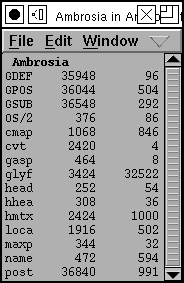 TrueType
Table View
TrueType
Table View
Mensis is not a font creation program, look at PfaEdit for that. It is designed as a companion program to PfaEdit, to take an existing TrueType (OpenType, TrueType Collection) file and allow you to edit some of the tables. This is primarily to provide access to certain features of TrueType that would be awkward to fold into PfaEdit's UI.
TrueType evolves. And there are at least three groups working on it and changing it in different ways. The major players are:
None of these is entirely consistant with the others.
This is unfortunate.
Good luck.
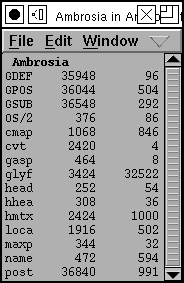 TrueType
Table View
TrueType
Table View
This window shows you all the tables in the truetype file. It also shows you where those tables start and how big they are (that's probably useless information in almost all cases). Double clicking on a table will bring up a table editor to allow you to modify that particular table. Double clicking with the control key down will bring up a bare hex editor. Not all tables are editable (yet), and some tables are tightly connected so you can't edit one without editing the other (for example the loca and glyp tables are bound together).
If you move the cursor onto one of the tables and leave it there, a popup will appear giving a better explanation of the table than the often cryptic four character name.
NOTE: TTF tables are often intricately interconnected. Be careful about changing things that affect other tables. mensis will not fix up the others. For example: don't change the Glyph Count field in the 'maxp' table or you will confuse almost every other table.
No access will be provided to the CFF table of an opentype font. This is essentially postscript data and is better viewed from PfaEdit.
In a ttc file (A TrueType collection file) there may be more than one font.
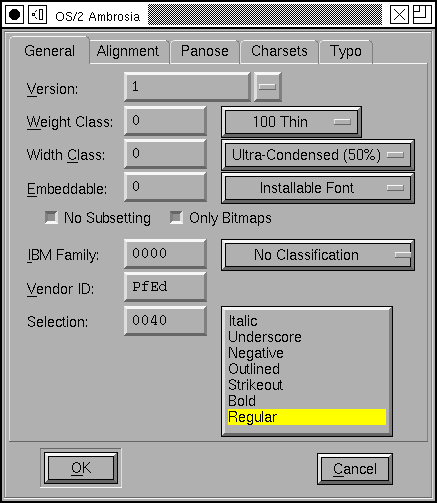 Specific
Tables
Specific
Tables
Mensis has specially designed windows for several of the tables. The dialog at right is for the OS/2 table.
I shall not attempt to explain what all the tables do, I refer you to the True/Open Type docs for that:
This will look different depending on what capabilities you have enabled.
If you are not burdened by Apple's patents then the view will look like
this:
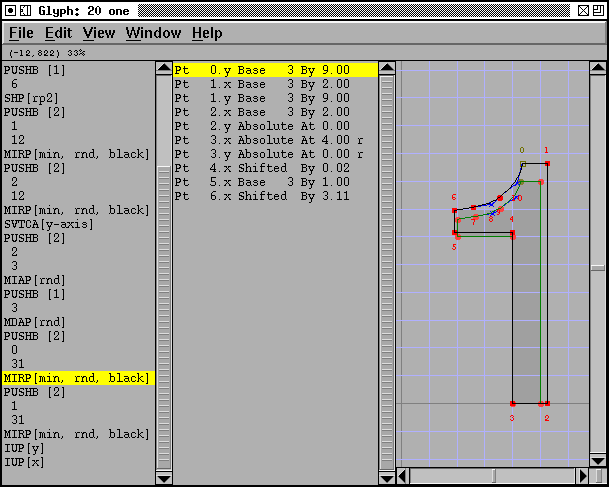
On the left is a list of instructions that define the hints for the current
character, centered is a gloss on these instructions, and to the far right
is the image of the character.
If you move the mouse over an instruction you will get an list of what the instruction pops off the stack (and perhaps other bits of state), and a description of what the instruction does.
If you click on a gloss, the instruction which generates that gloss will also be highlit, as will the point which is affected.
The original set of splines that define the character will be displayed with red dots for the points and blue crosses for the control points. Numbered points will have their numbers displayed somewhere near-by. The grid fit version of the spline will be displayed with green dots. The rasterized image of the glyph is displayed in grey. (You can change the grid size (the pixels per em)) with the view menu.
If you are subject to Apple's patents:
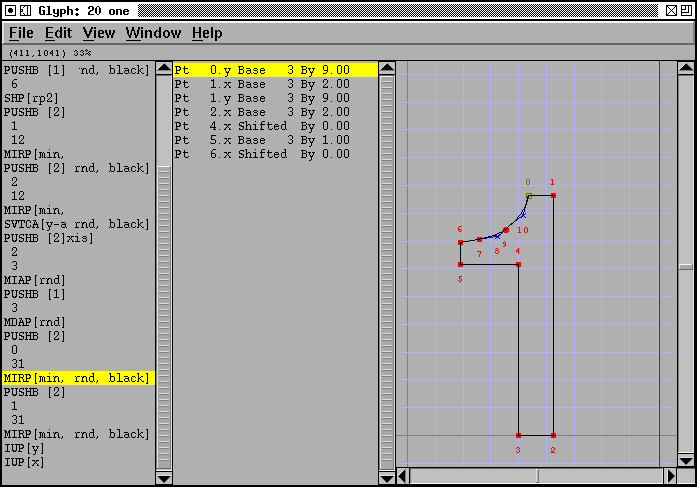
Note that the grid-fit splines and the rasterized image are missing.
If you are more paranoid than I am:
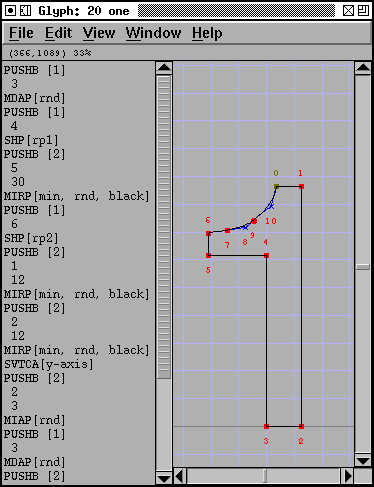
And have turned off the debugger entirely, then the gloss is also missing.
Clicking on a point selects it and scrolls the debug pane to the first
instruction that moves that point, and scrolls the instruction pane
similarly.
Clicking with the middle mouse button zooms in. Meta-clicking zooms out.
Mensis also allows you to write scripts to change tables without human intervention.